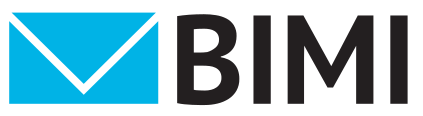Implementation Guide
Note:
- These steps and resources are not final and will be updated as new information becomes available.
- Each participating mailbox provider has their own criteria for determining when a domain’s BIMI logo may be displayed. Please see the Senders FAQ for more guidance.
- To view BIMI adoption status by mailbox provider, visit this BIMI Group infographic
Step 1
Authenticate all of your organization’s emails with SPF, DKIM and DMARC – ensure all are aligned
- DMARC policy MUST be at enforcement on the organizational domain and subdomains:
- Quarantine (p=quarantine; sp=quarantine)
- Reject policy (p=reject; sp=reject)
- Note: “None” policies or ‘pct’ less than 100 percent are not accepted
- Need DMARC Help? Head over to DMARC.org for the latest information
Step 2
Produce an SVG Tiny PS version of your official logo
- Scalable Vector Graphics (SVG) Tiny PS Specification
- Read more about the SVG tools available to help
- More information on creating your SVG image
Step 3 (Highly recommended, but Optional)
Acquire a Verified Mark Certificate (VMC) or a Common Mark Certificate (CMC) for Your Logo
Note: Self-Asserted BIMI records have limited support across the various Mailbox Providers
VMCs exist to validate ownership of an organization’s logo; the certificates are based on registered trademarks of the logo/image; information on supported jurisdictions here.
CMCs are used in place of trademarked logos and allow for some flexibility with disply of logos (ex: seasonal color modifications, stacking words vs a single line*).
At this time, VMCs and CMCs are being issued by the Mark Verifying Authorities.
* Some limitations apply
Step 4
Publish a BIMI record for your domain in DNS
a= tag is currently optional (reservered for VMC/CMC)
- default._bimi.[domain] IN TXT “v=BIMI1; l=[SVG URL]; a=[PEM URL]